Objective: to configure and use Inselect metadata templates.
This example will cover
- how inselect treats metadata and validation,
- Inselect's metadata template format and
- how to export crops and
CSVfiles.
Preamble
Open 3.Metadata\Scopelodes_spp_Lim_14.inselect
- This is a SatScan image of pinned insects - moths in family Limacodidae
- Segment the image and refine bounding boxes
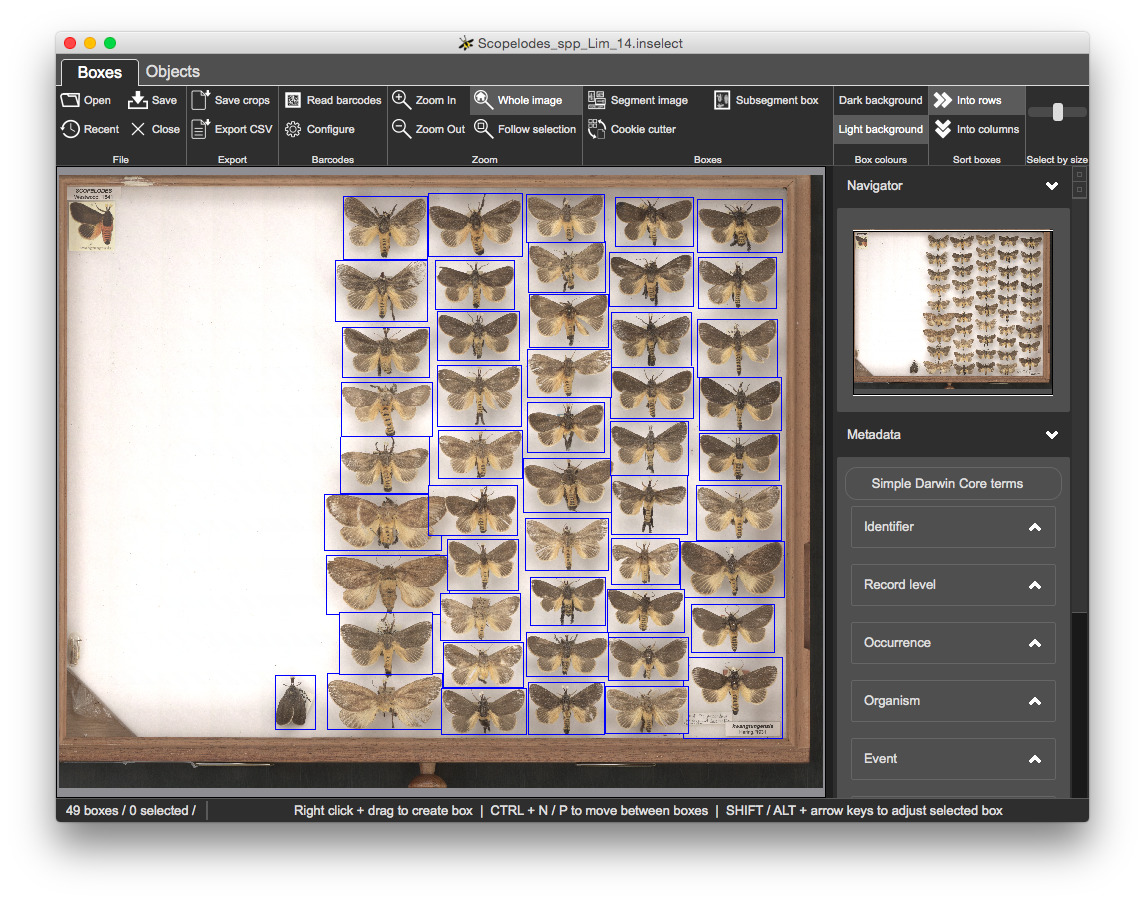
Metadata template in Inselect
You have complete control over metadata fields and validation through
.inselect_template files, which are simple text files that you can edit
using any good text editor.
- Load the
Templates/limacodidae.inselect_templatetemplate by clicking on the 'Simple Darwin Core' button and clickingChoose... - Pink shading over the bounding boxes indicates one or more validation problems, so we can see at a glance any boxes that need our attention
- The template specifies that the
LocationandTaxonomyfields are both mandatory - newly created bounding boxes have no metadata, so all of the bounding boxes are shaded pink
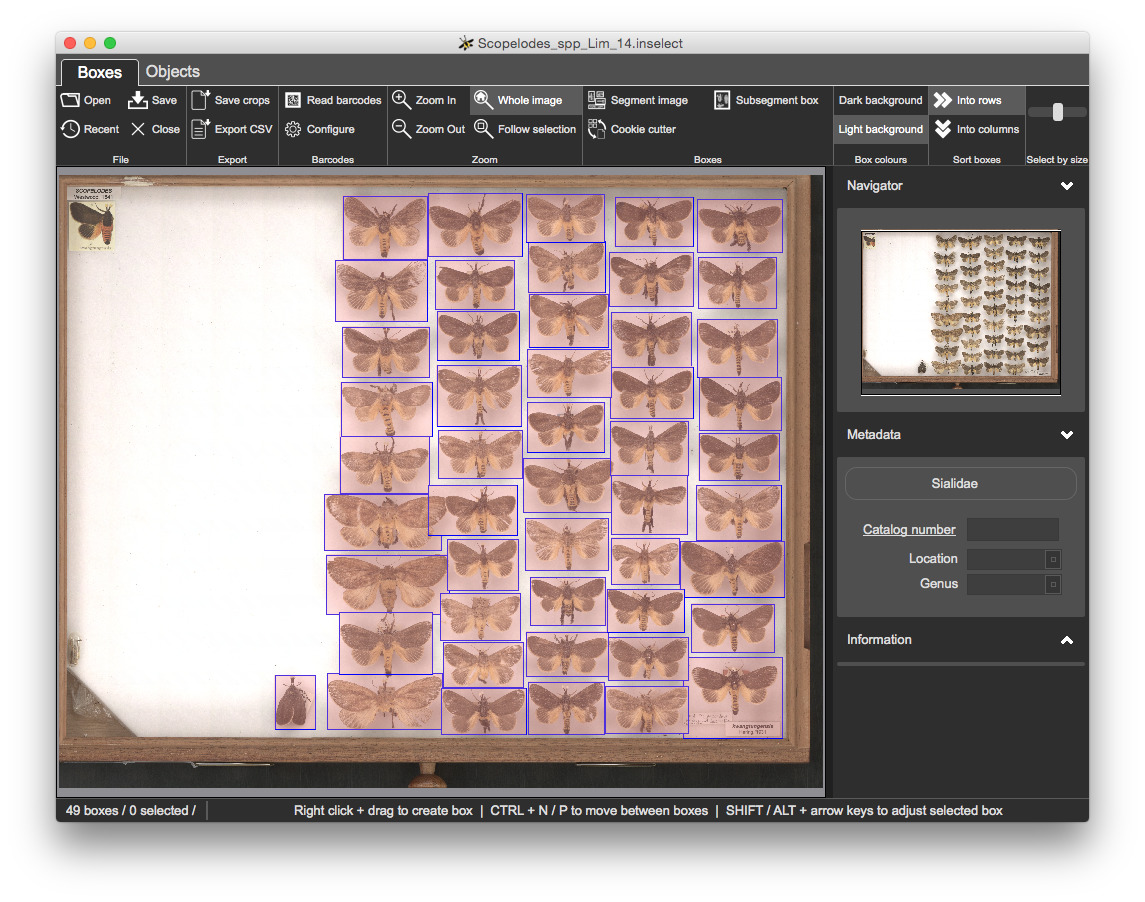
Click on any of the bounding boxes. The Location and Taxonomy fields are
both coloured pink.
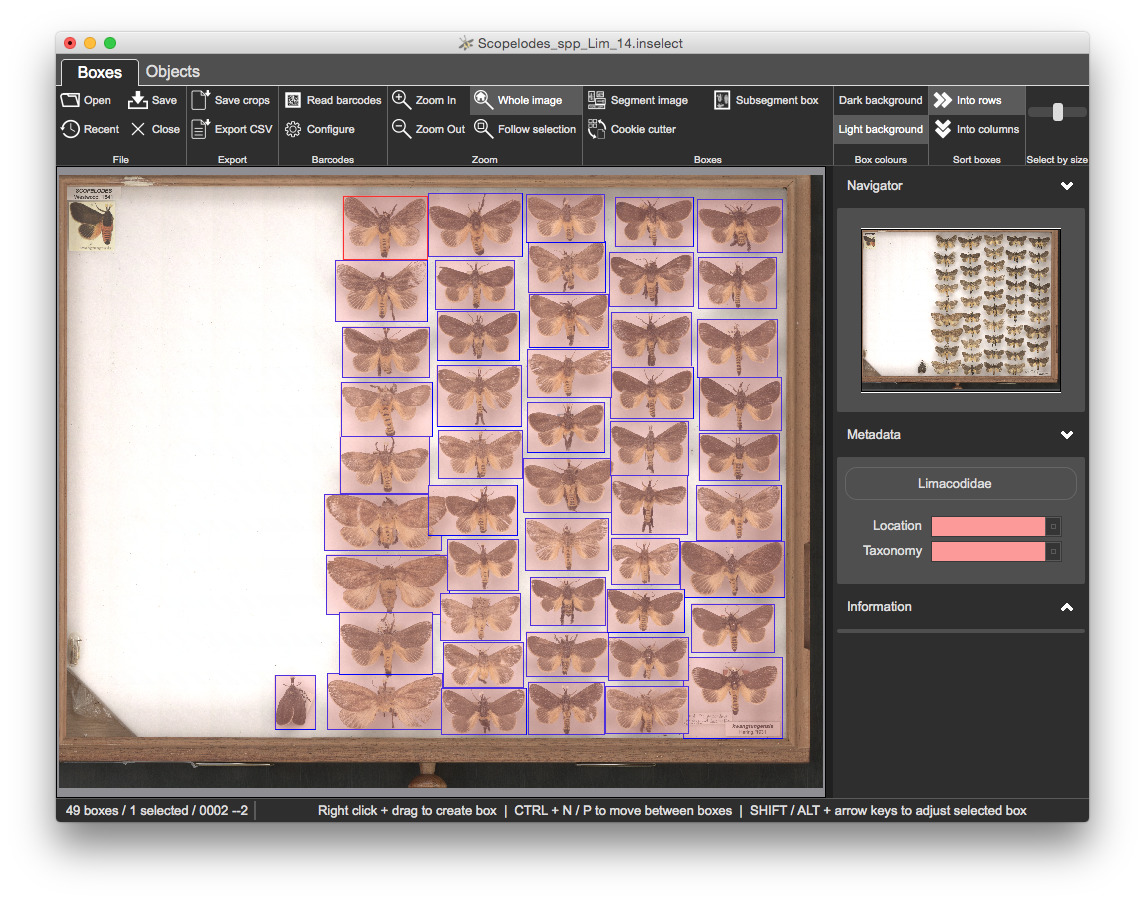
- Set
Locationto Drawer 1 - Set
Taxonomyto Scopelodes - The pink shading is removed from the fields and box
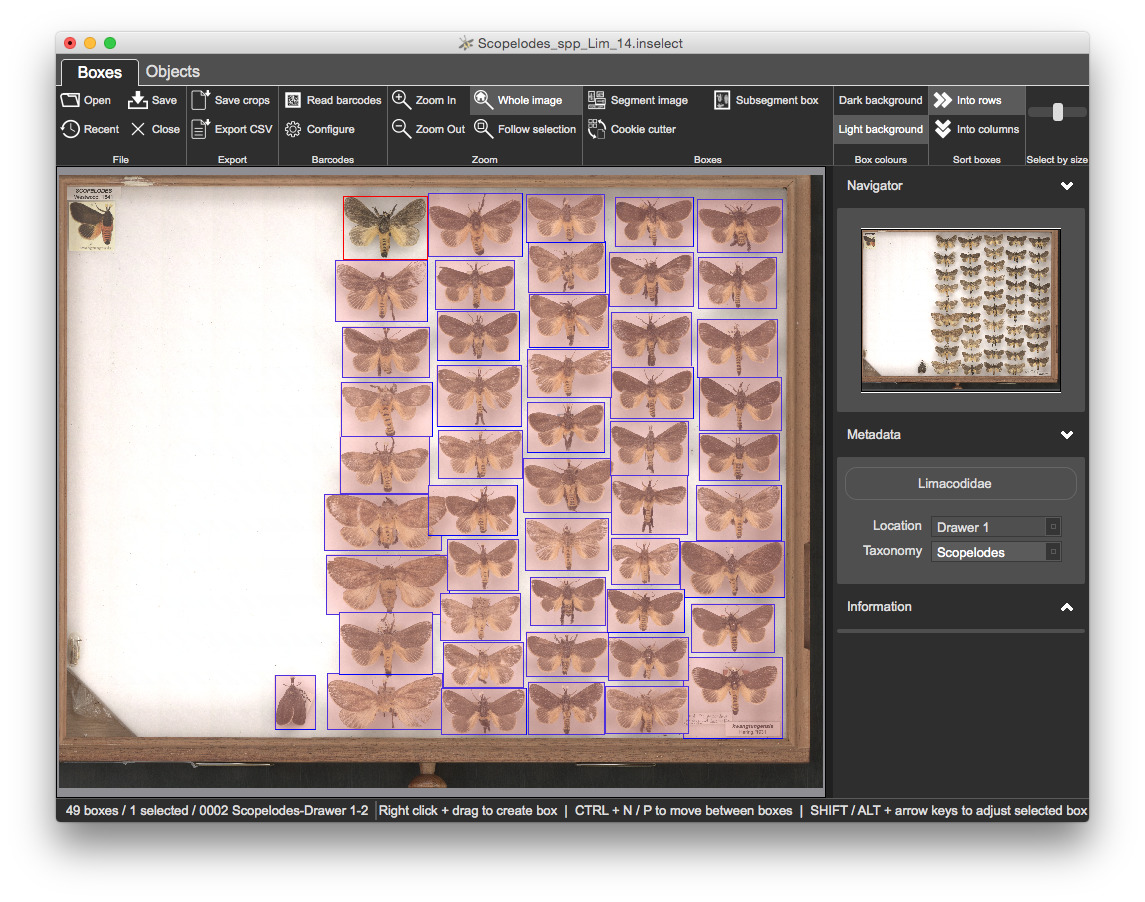
Let's set the metadata for all boxes
CTRL + Ato select all boxes- The field both contain a '*' to indicate multiple values among boxes
- Set
Locationto Drawer 1 andLocationto Scopelodes
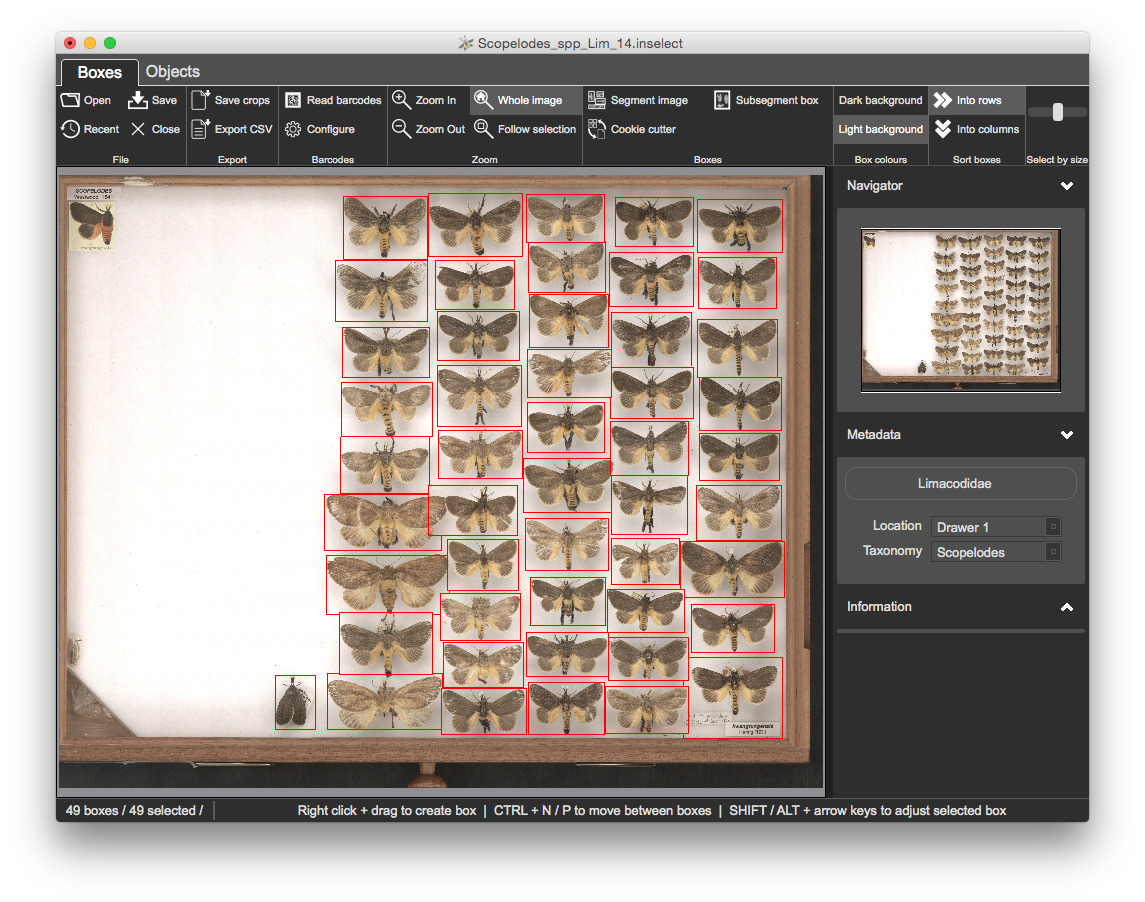
Metadata panel
The metadata panel on the right shows Simple Darwin Core fields along with links to definitions.
Creating and editing metadata templates
Files are in a format called YAML (YAML Ain't a Markup Language) - a structured text format. A reference and examples template files are at https://github.com/NaturalHistoryMuseum/inselect-templates - open this page in a new browser tab and have a quick look through it.
Open limacodidae.inselect_template in your text editor:
Name: Limacodidae
Object label: '{Taxonomy}-{Location}-{ItemNumber}'
Fields:
- Name: Taxonomy
Mandatory: true
Choices:
- Anaxidia
- Anepopsia
- Apodecta
- Birthamoides
- Calcarifera
- Chalcocelis
- Comana
- Comanula
- Doratifera
- Ecnomoctena
- Elassoptila
- Eloasa
- Hedraea
- Hydroclada
- Lamprolepida
- Limacochara
- Mambara
- Mecytha
- Parasoidea
- Praesusica
- Pseudanapaea
- Pygmaeomorpha
- Scopelodes
- Squamosa
- Thosea
- Name: Location
Mandatory: true
Choices:
- Drawer 1
- Drawer 2
- Drawer 3
- Drawer 4
When you come to create your own .inselect_template files, it is best to
modify an existing template to suit your needs.
Editing the template
You will append a new, optional free-text field - Notes - to the template.
- Use your text editor to add the field to the template
- Click on the 'Limacoididae' button in Inselect and select 'Reload'
Export metadata and bounding boxes to a CSV file
Click 'Export CSV' in the toolbar and open the CSV file in Excel,
OpenOffice or similar.
Columns are
Cropped_image_name- the filename of the cropItemNumber- the number of the bounding box-
Locations of the bounding boxes in
- normalised (i.e., between 0 and 1) coordinates -
NormalisedLeft,NormalisedTop,NormalisedRight,NormalisedBottom - coordinates of the thumbnail image -
ThumbnailLeft,ThumbnailTop,ThumbnailRight,ThumbnailBottom - coordinates of the original full-resolution image -
OriginalLeft,OriginalTop,OriginalRight,OriginalBottom
- normalised (i.e., between 0 and 1) coordinates -
-
A column for each of the metadata fields defined in the template
TaxonomyLocationNotes